Your Polls
The crux of the system is the Your Polls area. This is where you can create new polls and manage existing ones. There are two areas to view your polls: Your Polls and Your Archived Polls. Archived Polls are ones you set to Archived (more on this later).
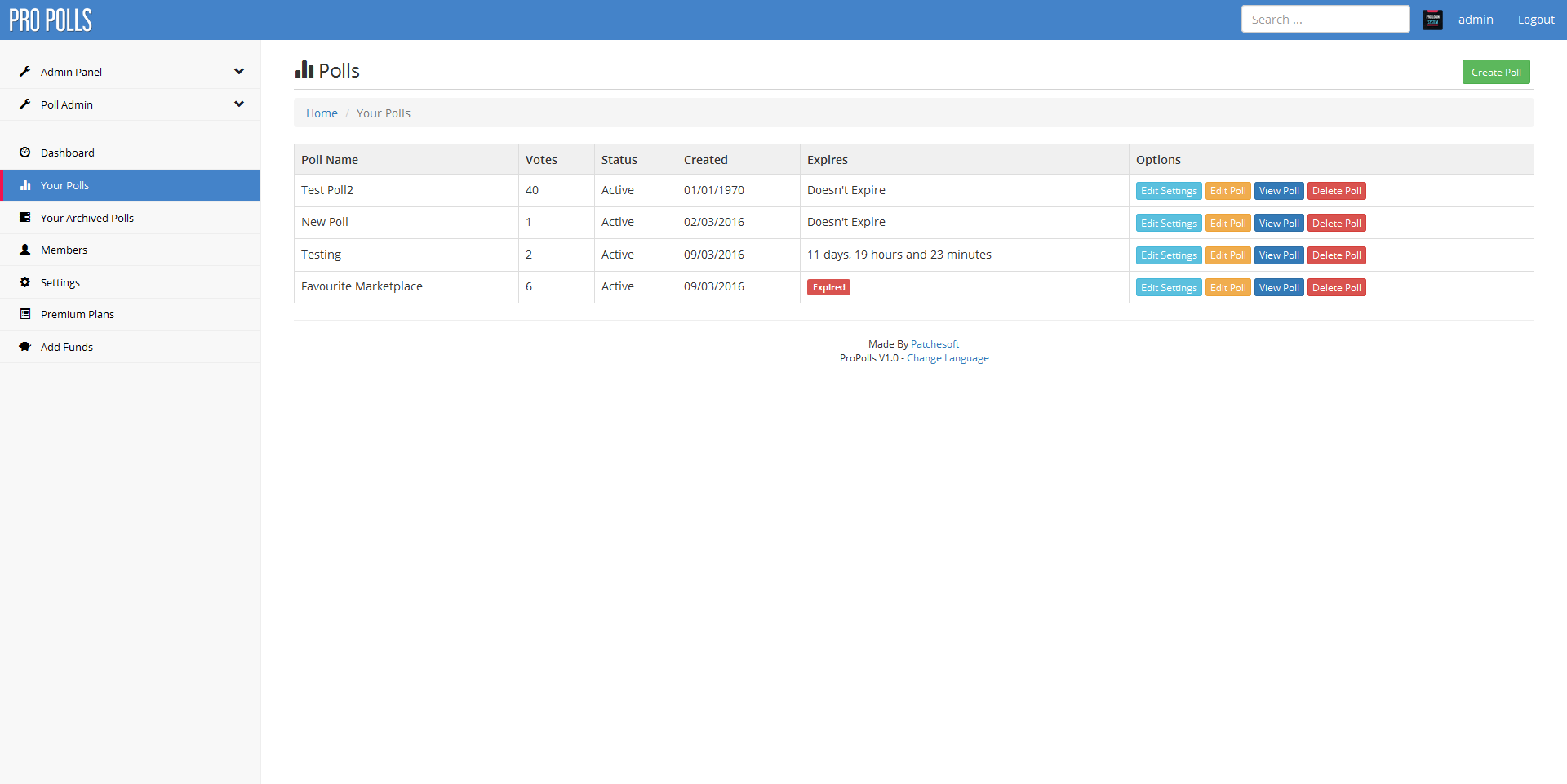
Create Poll
This section allows you to create a brand new poll. Here you can give your Poll a name and apply various settings to your Poll. You can make a Poll expire after a certain amount of time by selecting Time Limited options. There's also the option of allowing the user to vote for multiple options when voting. There are other options too, such as Poll Themes, which change the way your individual Poll is displayed.
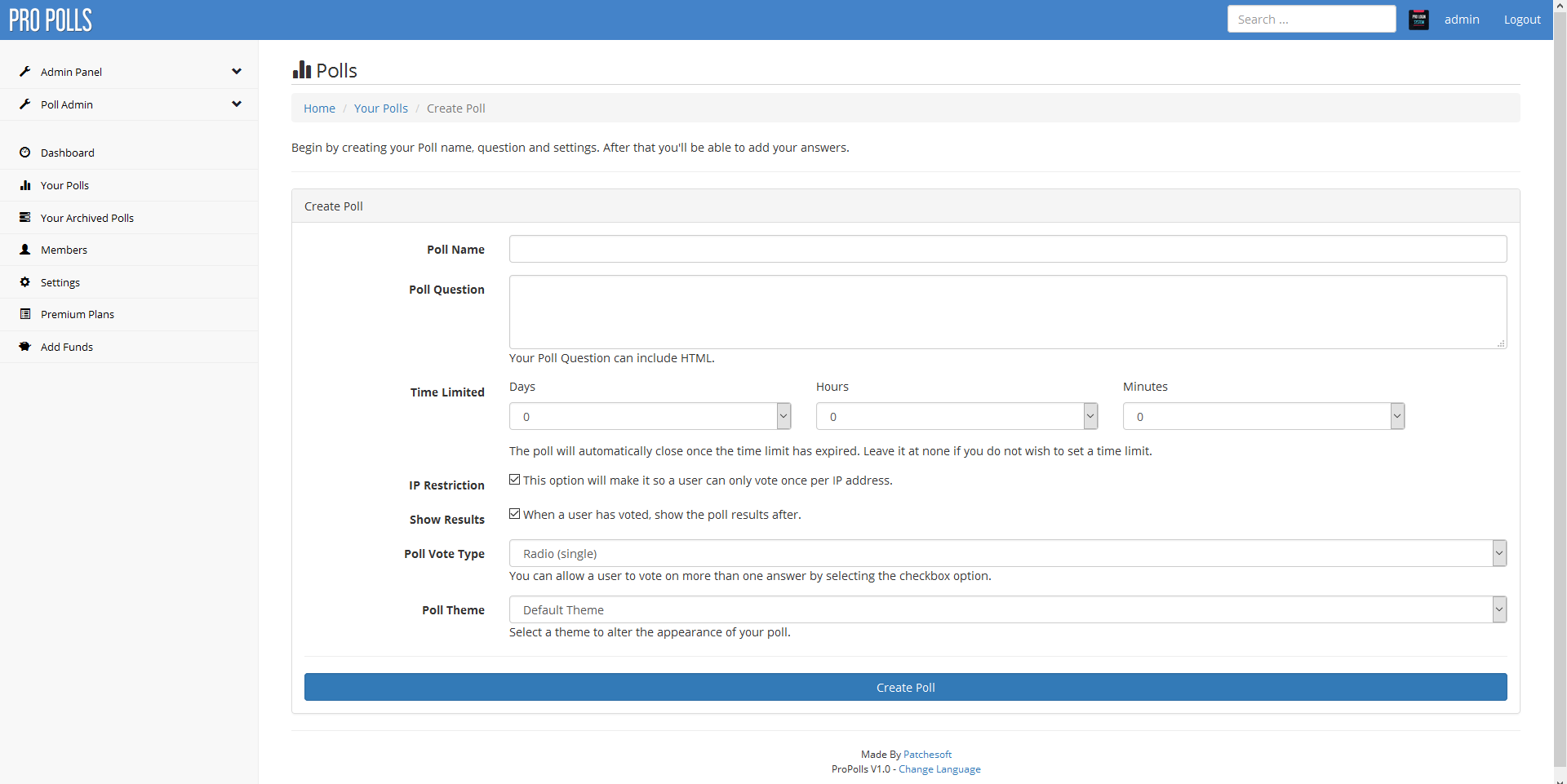
Once you create a poll, you'll be taken to the Edit Poll section. Here you'll be able to add a question and answers. Everything updates via AJAX, so you don't have to change the page to make the pages become live.
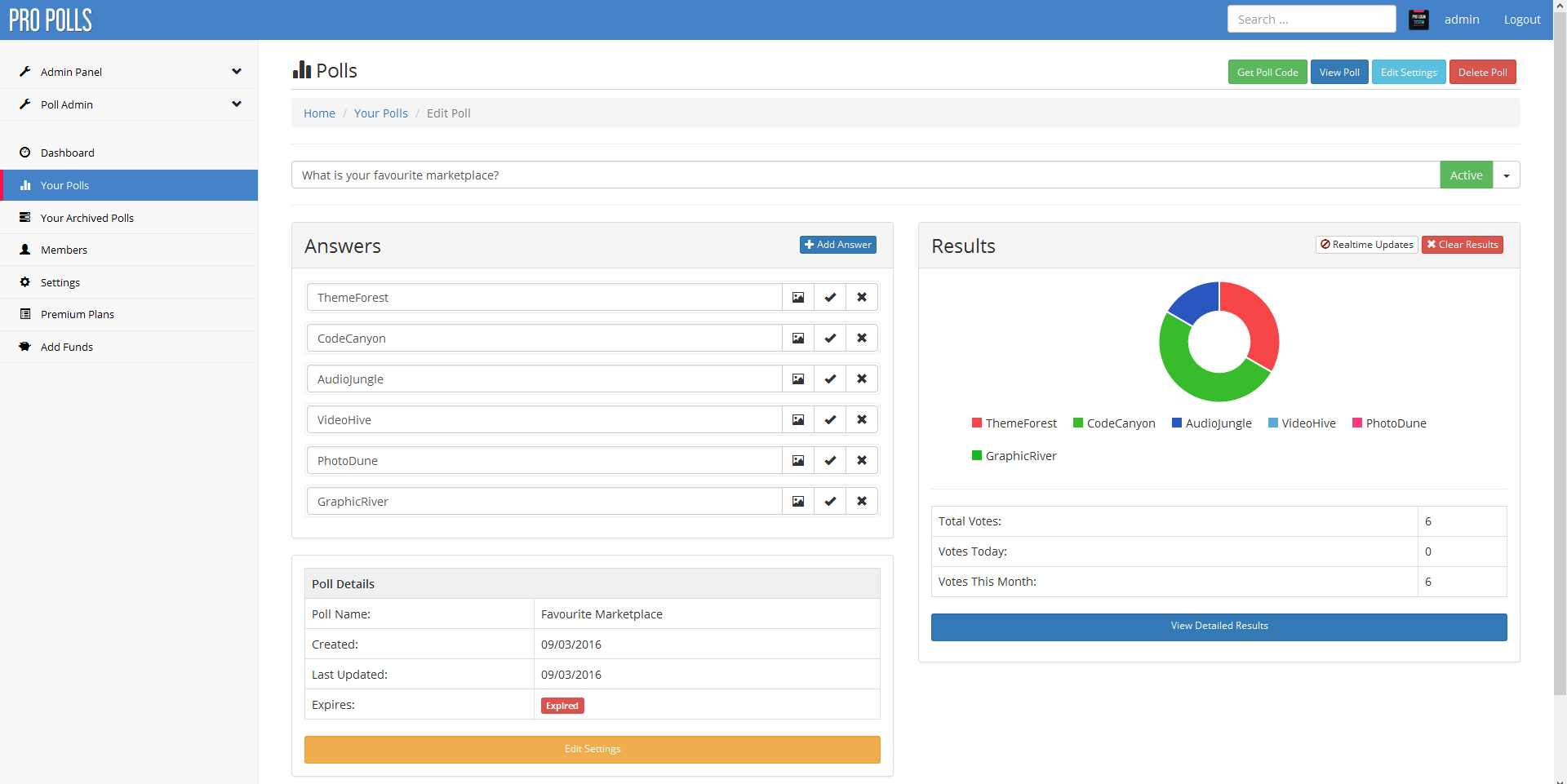
You can also change the status of the poll. Click the little dropdown menu next to the Inactive button and you'll see options to change the status of the poll. Inactive means the poll cannot be voted on, Active means it can be and Archived means it cannot be voted on and will appear in your Archived list.
You can also add images to your Poll answers by clicking the Image icon on an answer. Here you can select an image to upload to accompany an answer and the image will be displayed alongside the poll.
On the right, you'll see a Results section, which gives you a snapshot view of the Poll's Results. There is also an option to turn on Realtime Results, which will update the results every 10 seconds, allowing you to see results as they come in.
View Poll
The view poll option allows you to view the Poll you have created. You can also use this link to allow other users to vote on your Poll. You can get the Direct Link and also the iFrame code by clicking the Get Code Button.
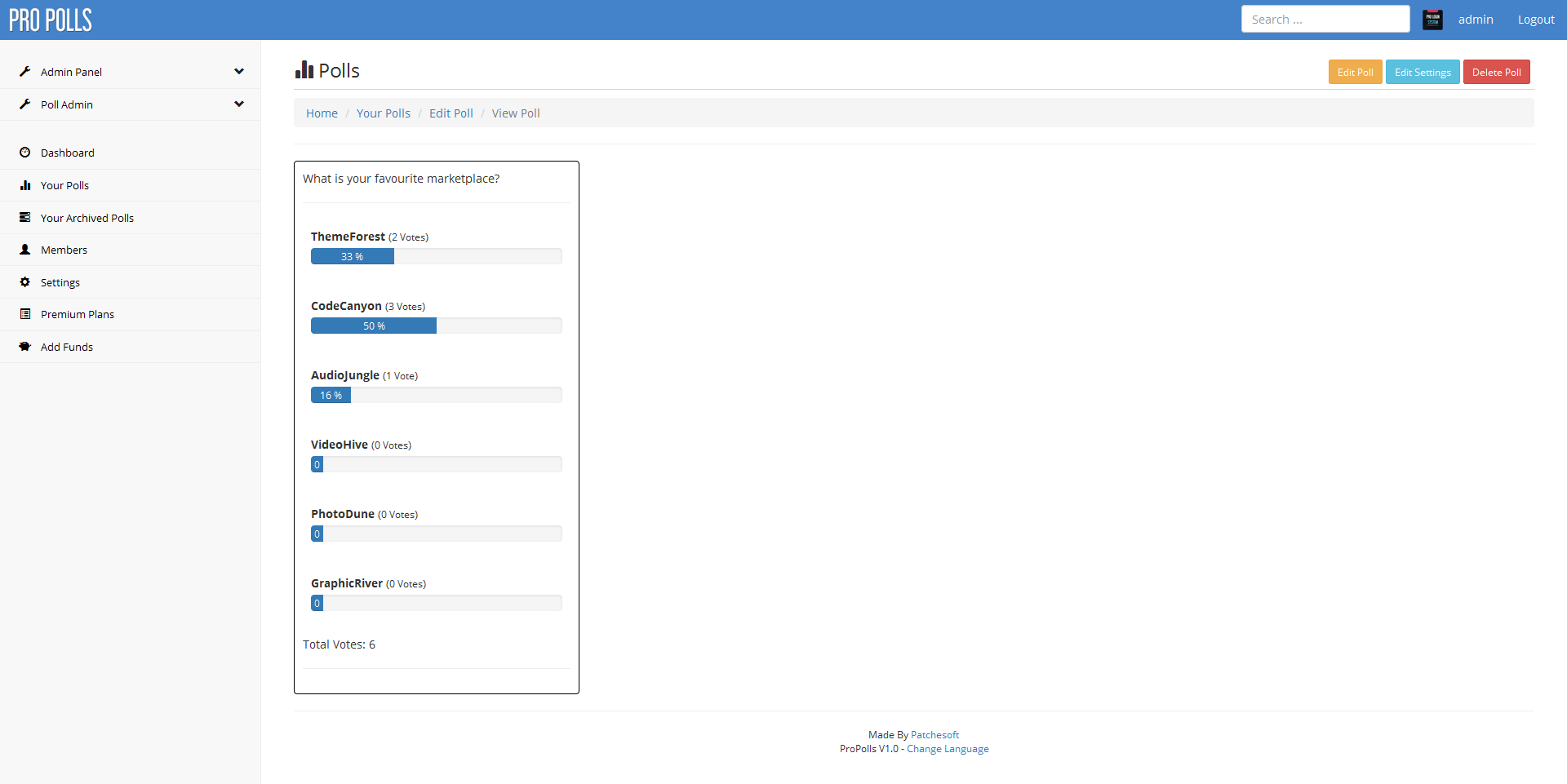
Detailed Results
If you want more detailed results on who voted on your Poll, you can click on the Detailed Results button. This will display all your recent votes and allow you to see who is actually voting on your polls. If you have the Admin Poll option for country tracking enabled, you'll also see the Votes By Country table which displays how many votes per country.
