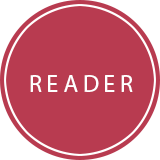Adding Data To Reader
Reader allows you to add Books, Authors, Publishers and tons of other data related to these main entities. Once you have created the Admin account from the setup, you can navigate to the Admin side of the system. This is where you'll be able to add new books to the system. You can find the link to the Admin Panel by clicking on your username which will reveal dropdown menu with a set of links. Click the Admin Panel link.
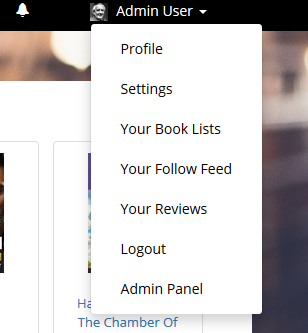
You'll then be presented with the Dashboard of the system, which shows you data on new users being registered, online users and other data related to your userbase. The data is cached by default and updates every 6 hours. You can change this setting in the Admin Panel -> Global Settings menu links.
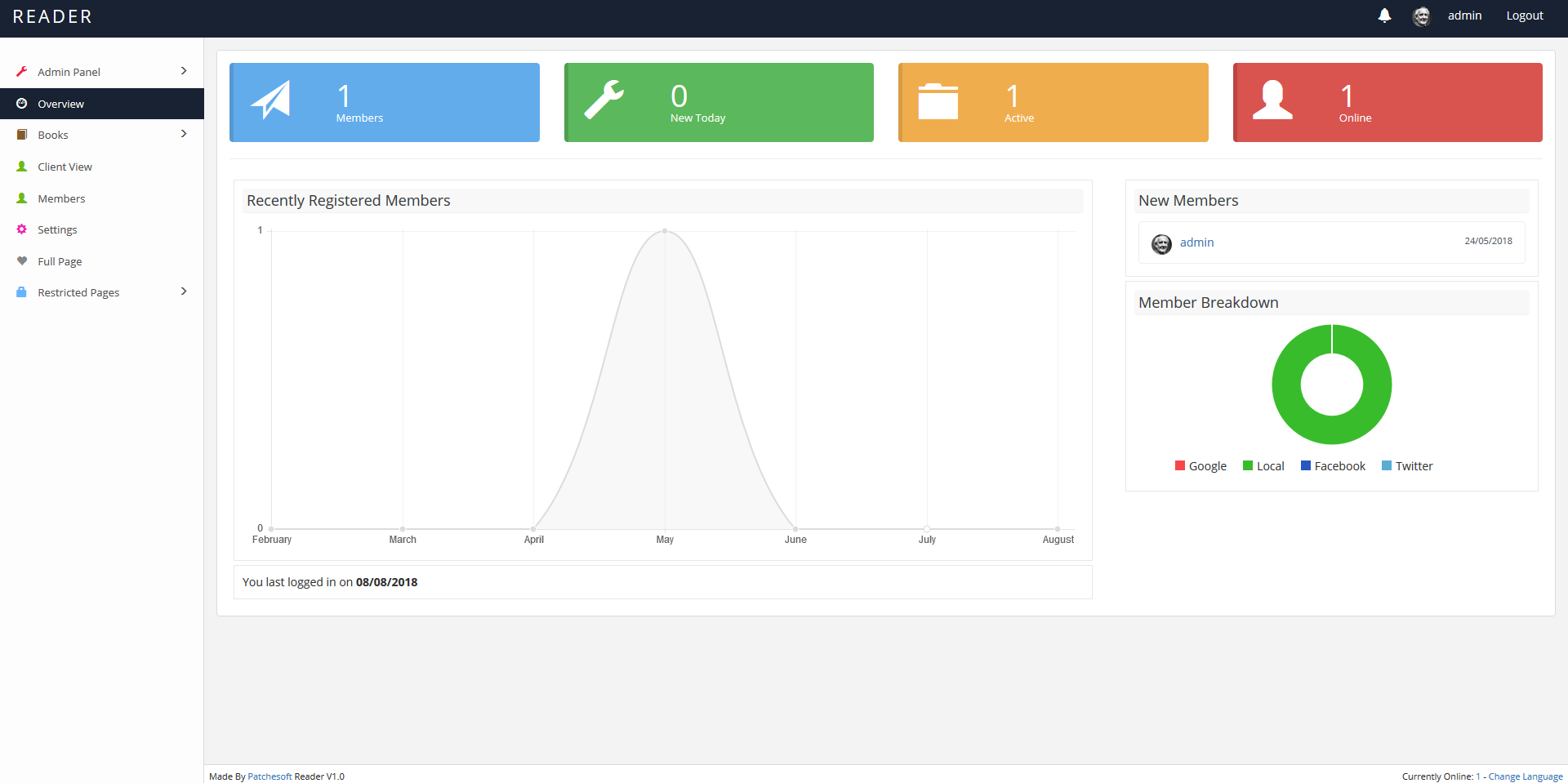
Adding Book Data
To start adding books, navigate the left sidebar menu to find the Books menu. Under that click on the All Books link. This will take you to a table of all the books currently added on your system. Click on the Add Book to begin adding a new book to the system.
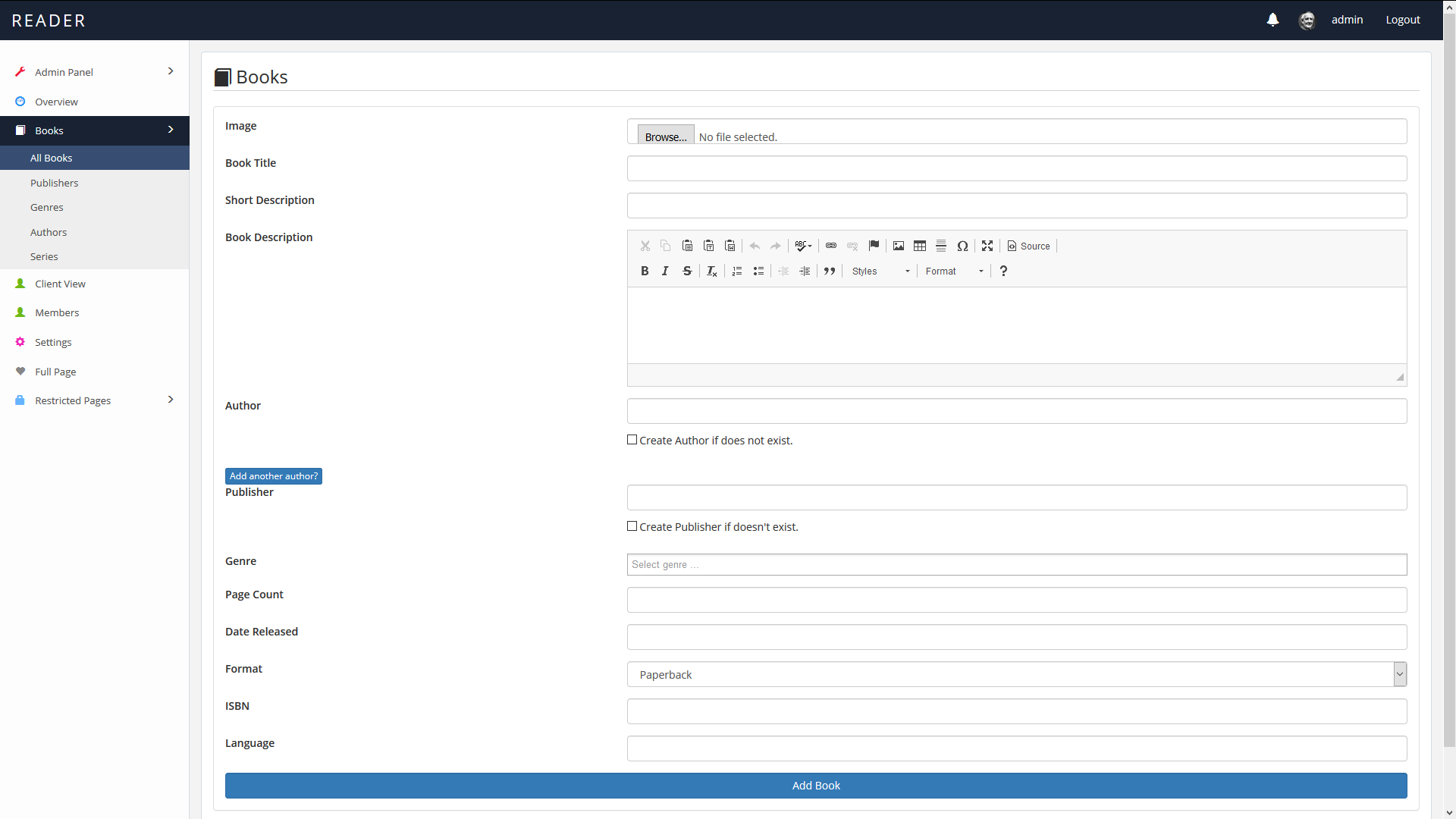
The Add Book area gives you many options to input data about your book, including authors, publishers, image and other data. To be able to add characters/quotes/news/chapters, you first need to add the book to the system. This generates an entry and allows you to add additional data to the book. Once the book has been added, click the Edit icon and you'll be presented with more options.
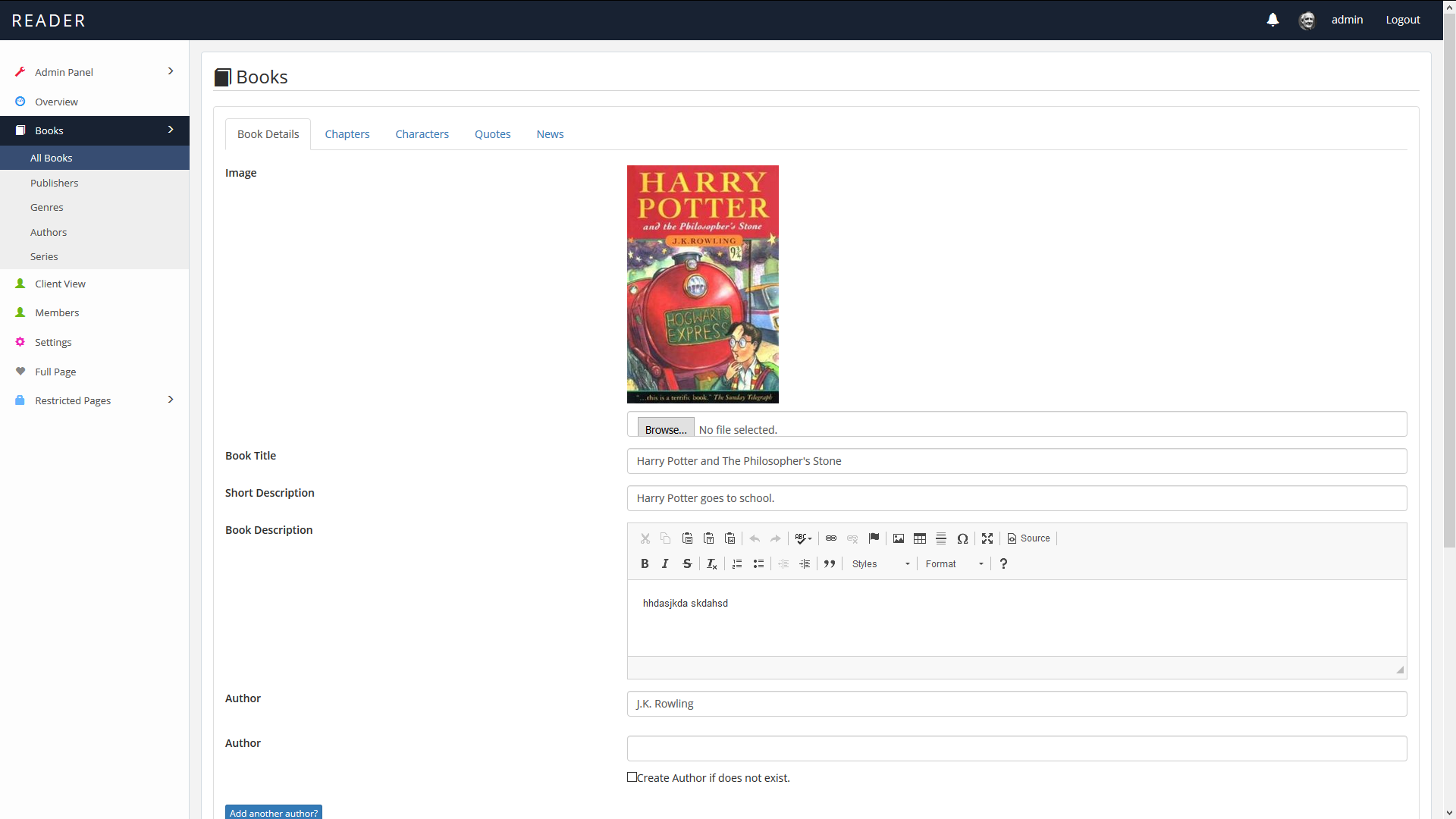
Each book can have Chapters, Quotes, Characters and News added to it. This data will all be available for your users to see in the client view. Just click on the tab for each section and you'll be able to add data for that specific section.
The Chapter section is for adding chapter summaries (not uploading chapters). Quotes are for memorable quotes from books, characters allow you to add characters from the books and the news section lets you post the latest news about the book.
From here, you can now manage all other data about books. Including adding authors (which also include their own news section), publishers and book series (grouping books together). Most of this data can be exported using the top buttons at the top of each table, including into PDF and Excel formats.