Projects
Projects are categories that allow you to group together documentation, knowledge base articles and contact fields. You can create as many projects as you like and add individual settings for each project. A list of projects can be found by clicking the Projects link in the sidebar.
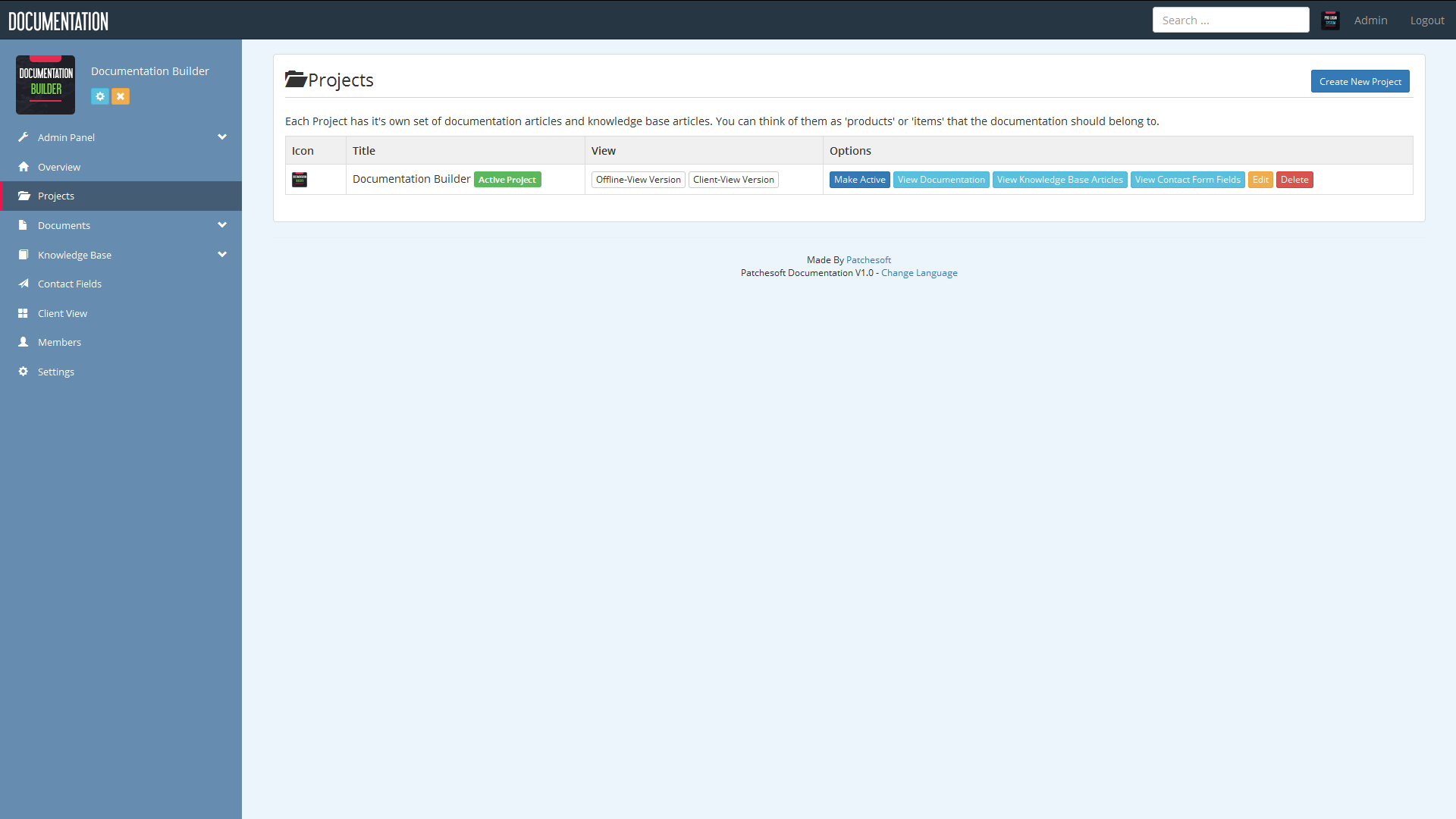
Projects also link to a version we like to call Offline View. This view allows you to view all documentation in one page-view (i.e. not spread across several links). This allows you to save the documentation files as a simple HTML webpage. Normally you can do this with your web browser, such as FireFox: Select Options->File Save As. It will download all images present on the page allowing you to have offline documentation.
You can create a new Project by clicking the Add Project button. Here you can give your project a name, upload a logo and also a description of the project. Then you can modify the settings for a project: enable documentation, enable knowledge base and enable contact us. Enabling/disabling these settings allows you to give each project a personalised setup. If a section is disabled, it won't be accessible by the users viewing that project on the client view.
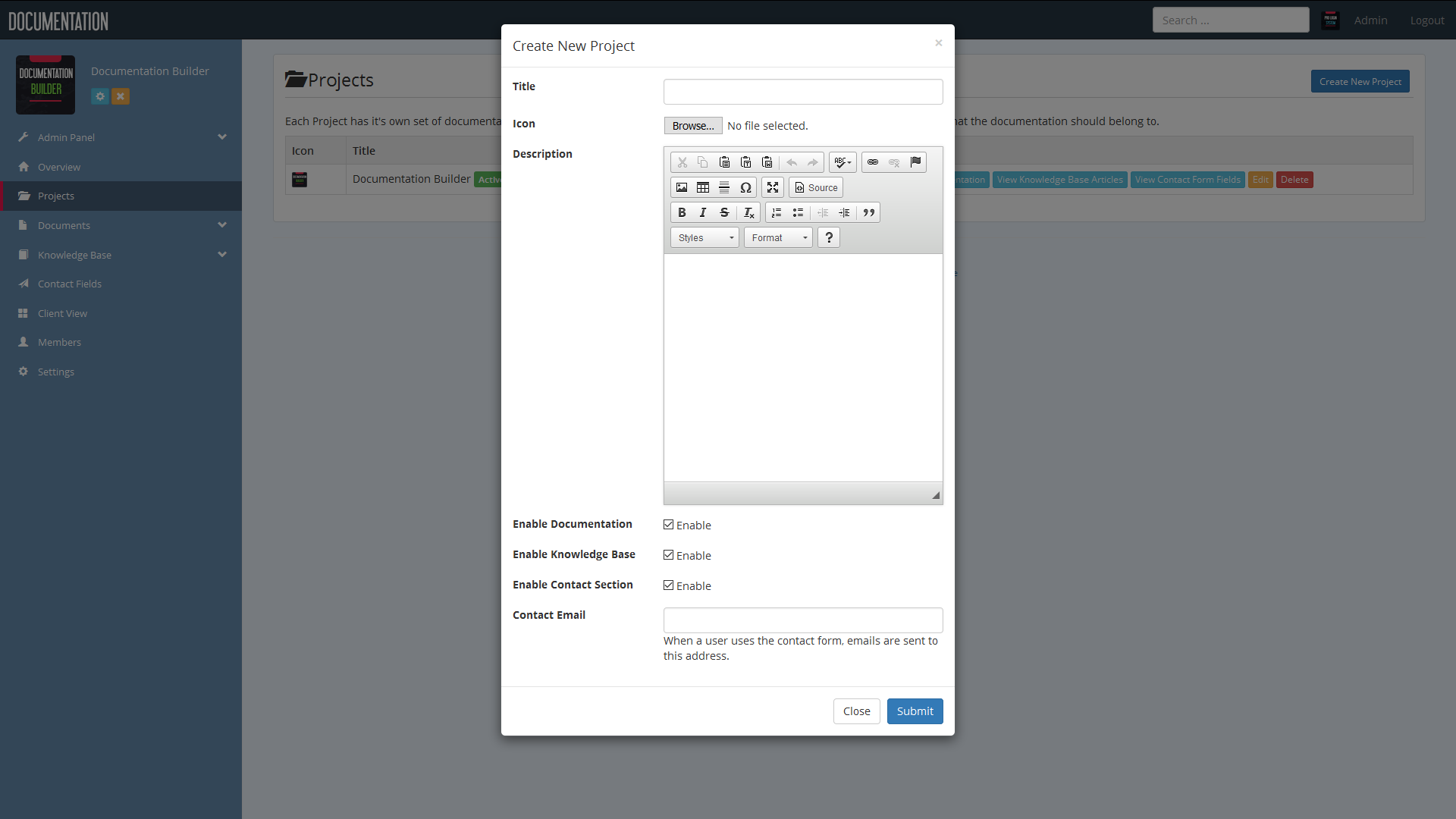
A logged in user can also set an "Active Project". This allows you to view areas of the site for just this Project by default when viewing those pages. For example, when viewing the Documentation section with an active project, it will only show documentation for that project. Without an active project, all documentation articles are shown. You can easily change your Active Project from the Projects page.
