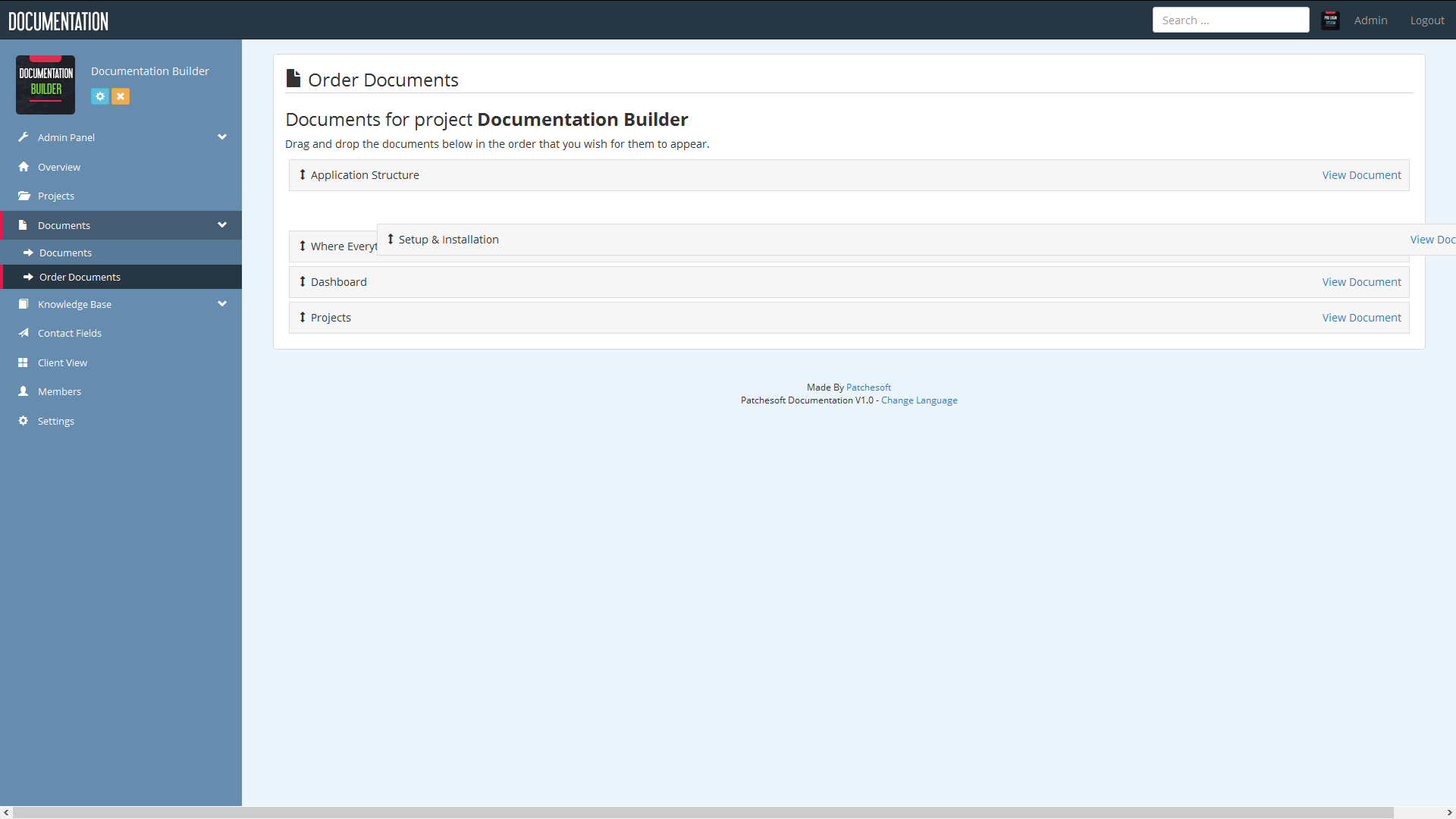Documents
The Documents section allows you to build a comprehensive documentation for a project. On first view, it will display all documents you have created. If you have an active project, you will only see documents for that project.
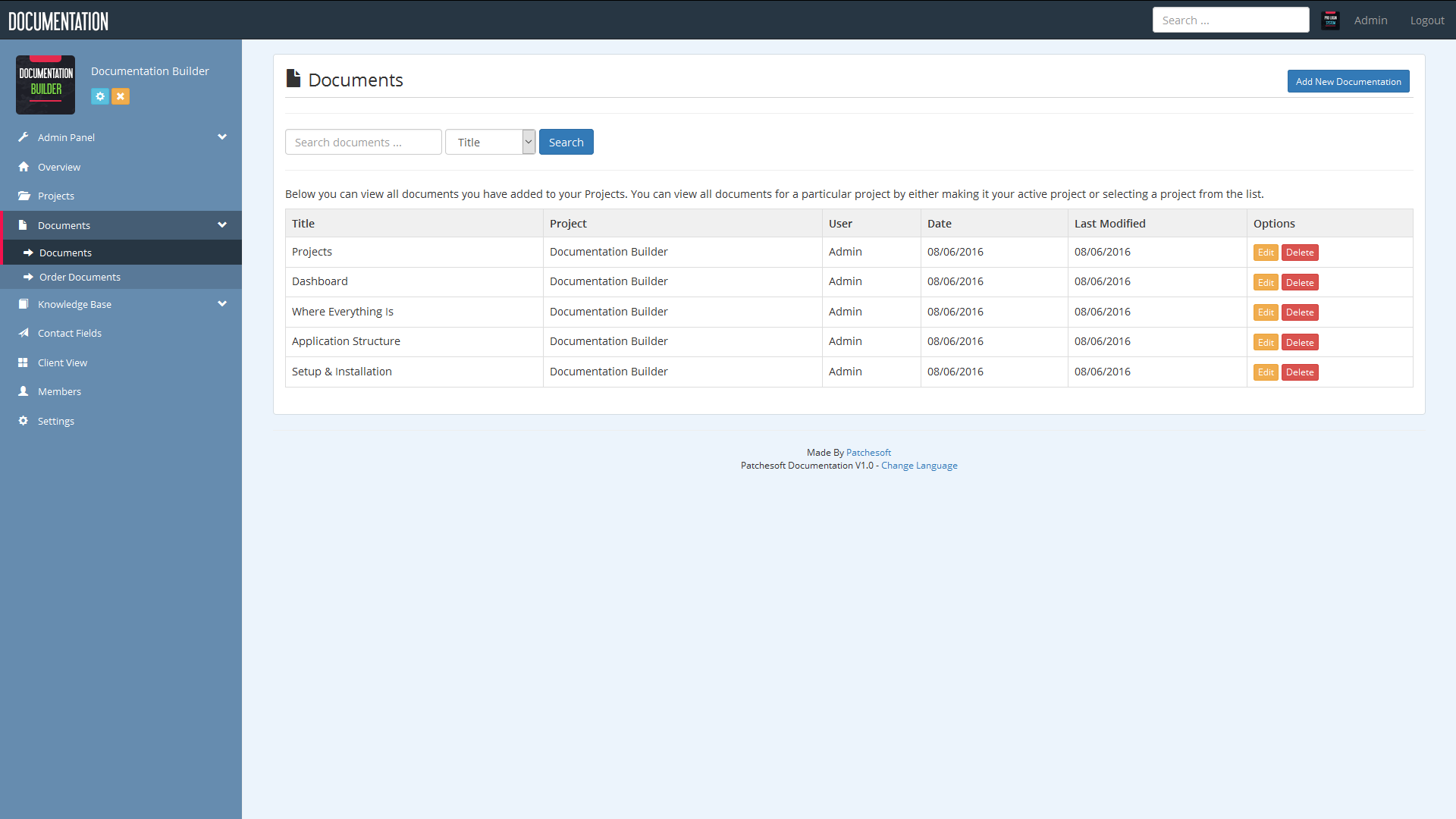
You can easily add a new document by clicking the Add Document button. Here you can use the Text Editor to format your documents, or if you're more versed in HTML, you can just use pure code to create the document by clicking the Source button. There are many options on the Text Editor to help you create documents, such as adding images, links, headers and more. There are also many plugins and addons you can add to the editor to create an even more powerful setup. Check out: http://ckeditor.com/
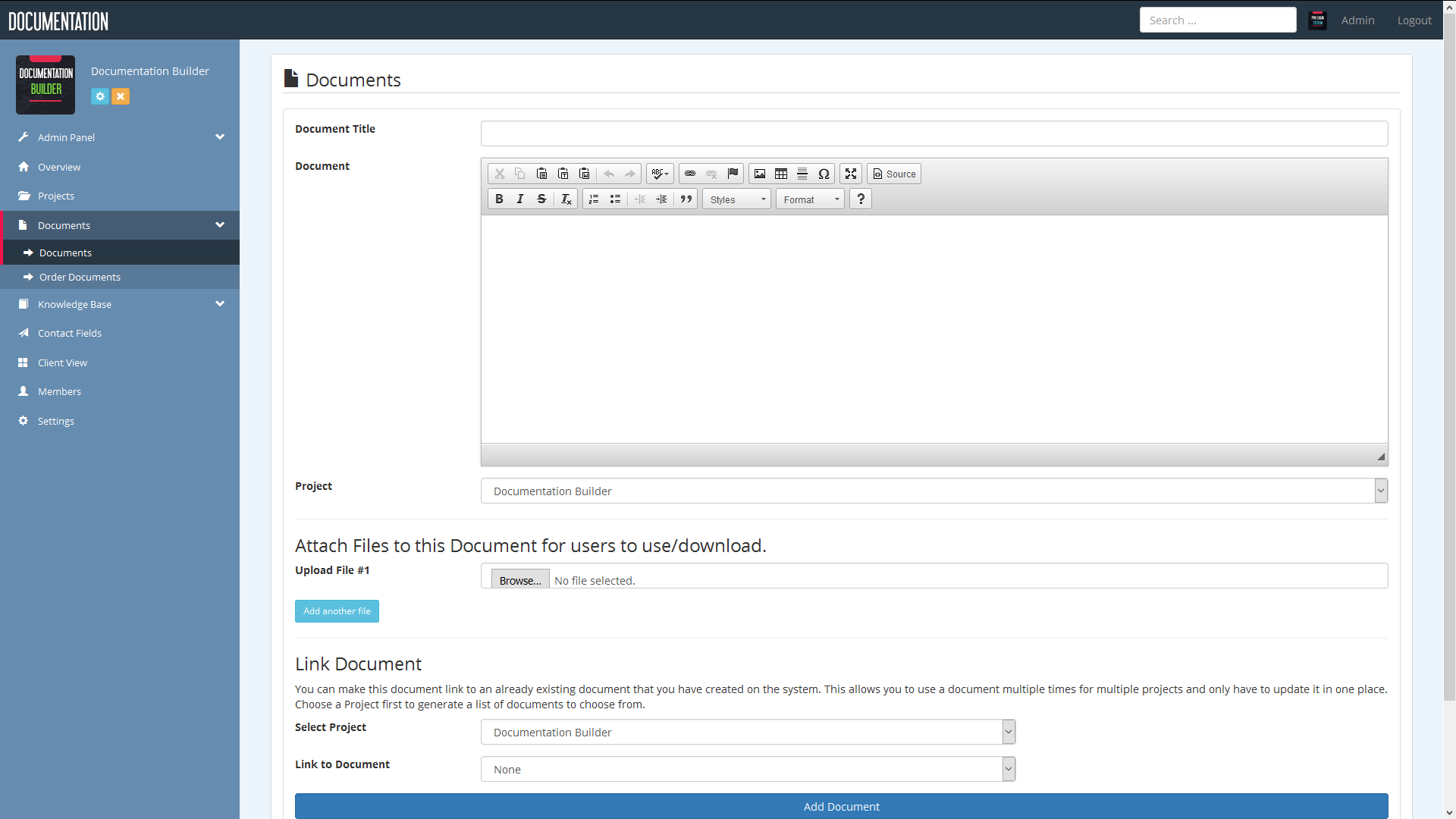
Documents can also have Files attached to them. These files are presented at the bottom of the document for users to download. This is handy for when you need to offer extra files to users who are viewing your documents. You can manage the type of files you wish to upload and attach to a document in the Admin section.
Linking Documents
We have added a feature to documents which is called Link Documents. This feature allows you to create a document but have it "link" to an already existing document. For example, you could create an Install Document, and use the Link document feature to point to an already existing document that you made earlier. This allows you to share documents between projects and only have to keep one of them up-to-date. This is useful if you may have to repeat a lot of documentation content for multiple projects.
Ordering Documents
We've also implemented an Order Documents section. This allows you to set the order for your documents on the Client View. You can order them by simply dragging and dropping each document title in the list, as shown in the screenshot above. It automatically saves your selection and is used in the Table Of Contents section to show your ordered documents.