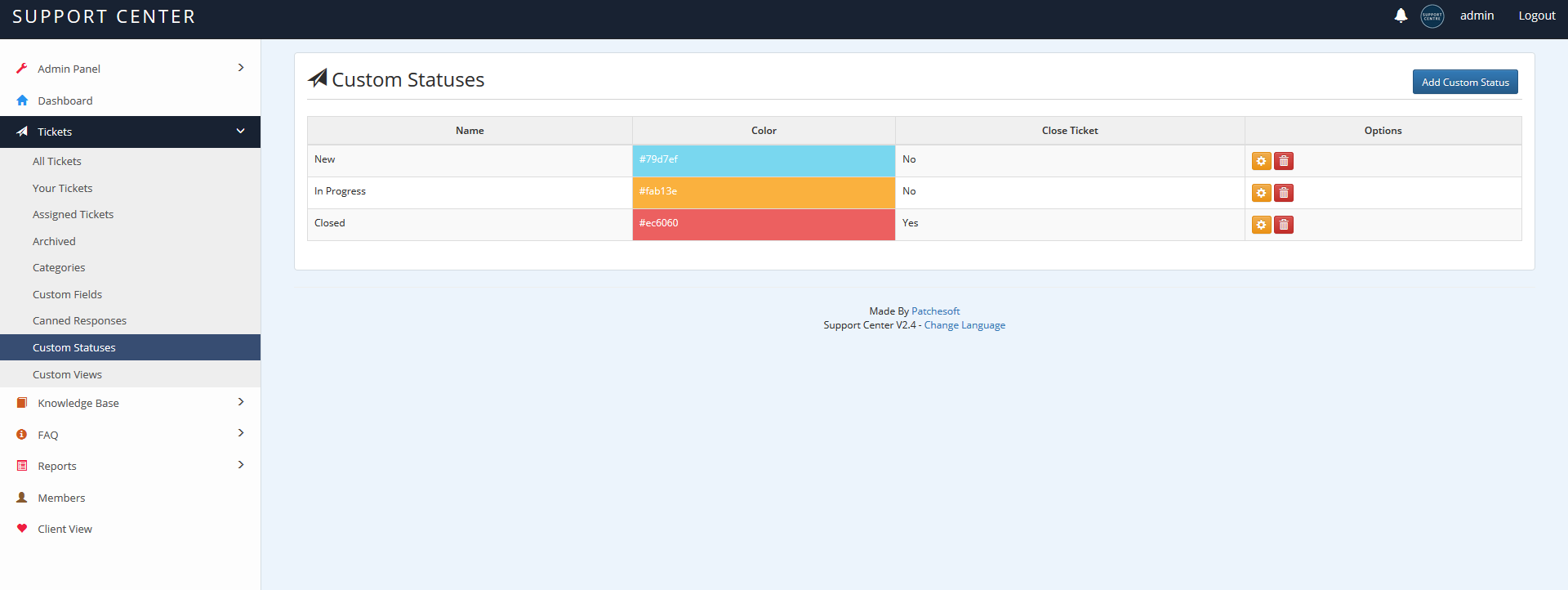Ticket System
The Ticket System is the core of the Support Centre application. Your users will create tickets for your staff to reply to. This section details all the key areas of the system.
First off, we will look at the Staff section of the Ticket System. A user with the user roles Admin, Ticket Manager, Ticket Worker can use the Ticket System in the staff area.
Admin and Ticket Manager can use all sections whereas Ticket Worker will only have access to Your Tickets and Your Assigned Tickets.

All Tickets will display every ticket created on the system. It's ordered by the most recently updated ticket. You can search through all tickets using the search bar at the top (it updates in real time). You can also view tickets in an individual category by selecting a category from the dropdown list.
Staff can also create tickets manually for their clients. Clicking on the Add New Ticket allows them to do this.

When you click on View Ticket, you'll be able to see all the details of the ticket, including the Client, Ticket Replies, Status, Priority and any custom fields you have created. From this page you can also reply to a ticket, update the status and edit/delete responses.
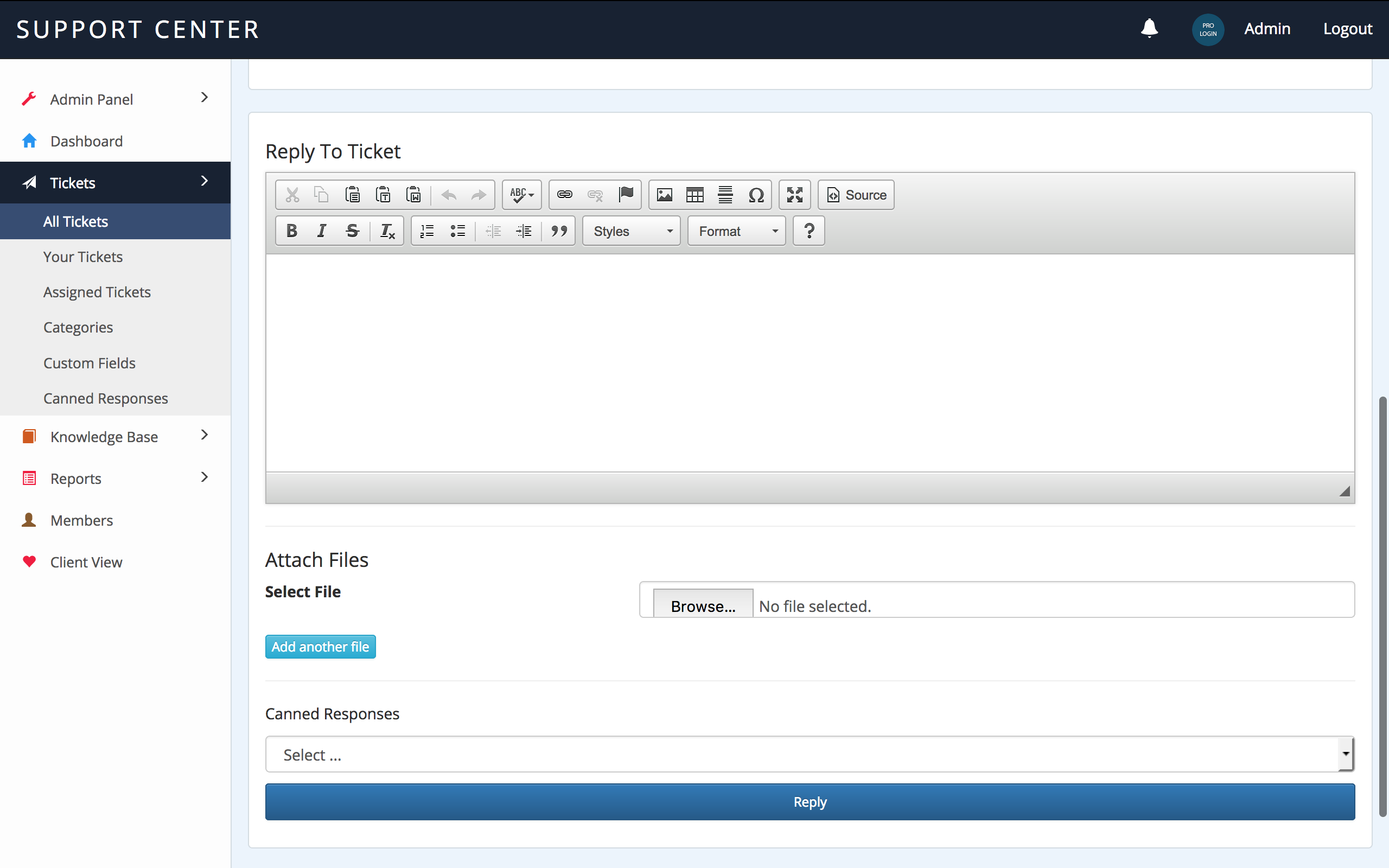
Staff also have the option of using Canned Responses. These are replies that have been created in the Canned Responses section that allow you to quickly reply to tickets with a standard response.
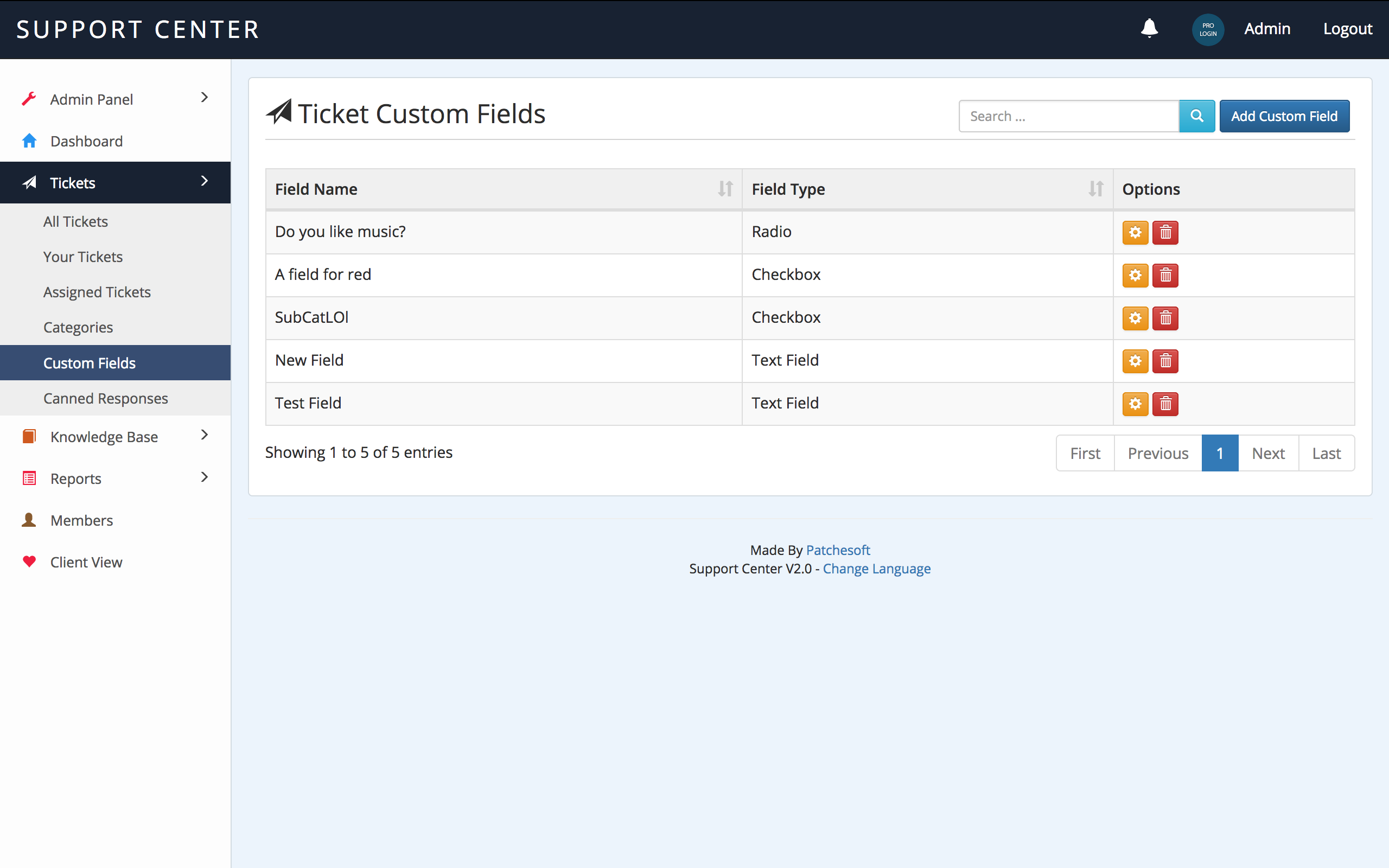
You can also create custom fields for Tickets. These fields are added automatically to the Create Ticket form for your users to fill out. The information can be viewed on the View Ticket page. You have the choice of creating Input fields, textareas, radio fields, checkboxes and select areas.
Custom fields can also be assigned to only show up when a specific category is selected.
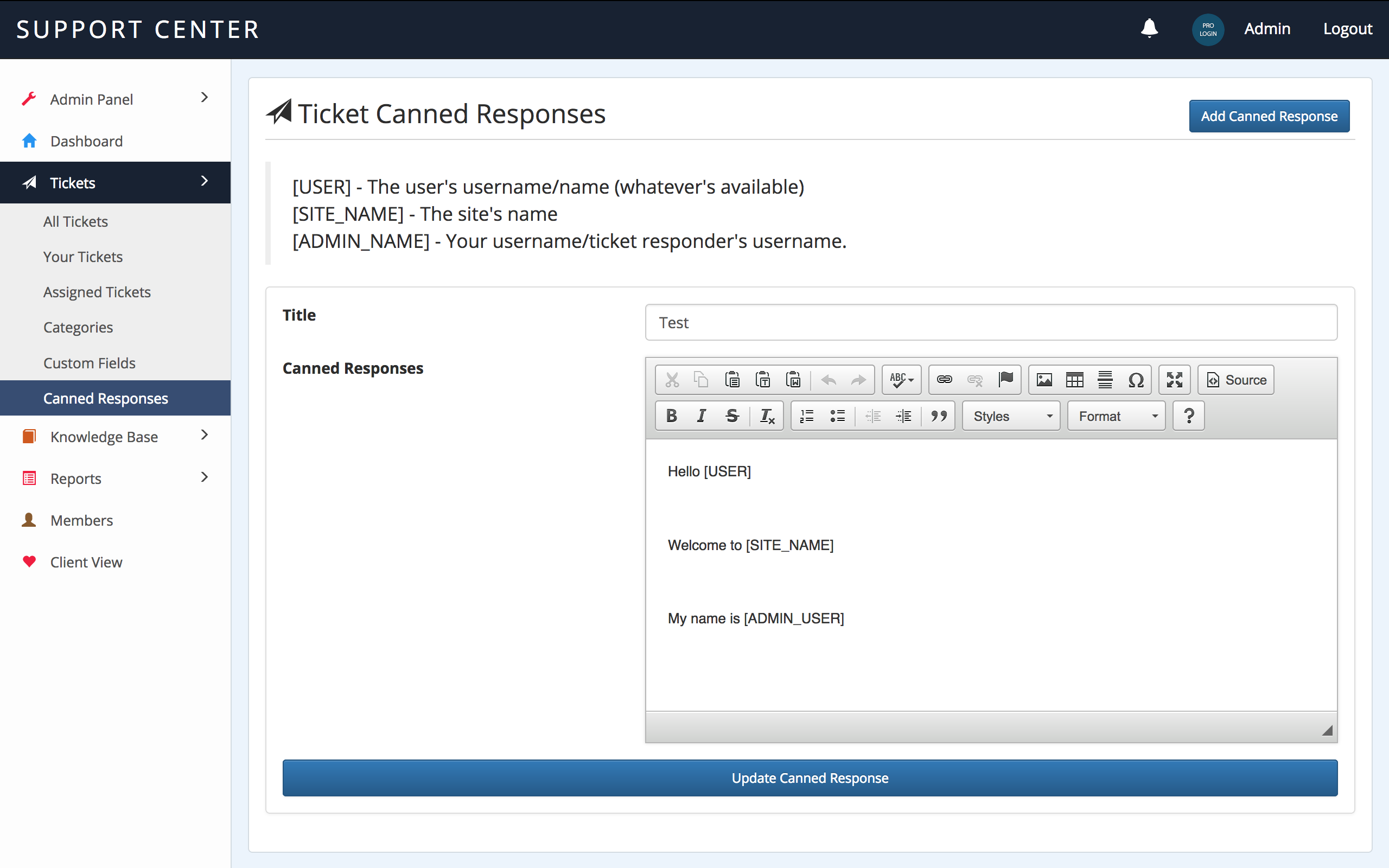
Canned Responses can be easily created in the system. You can use some of our dynamic text blocks for your responses which get automatically replaced when you reply with a canned response.
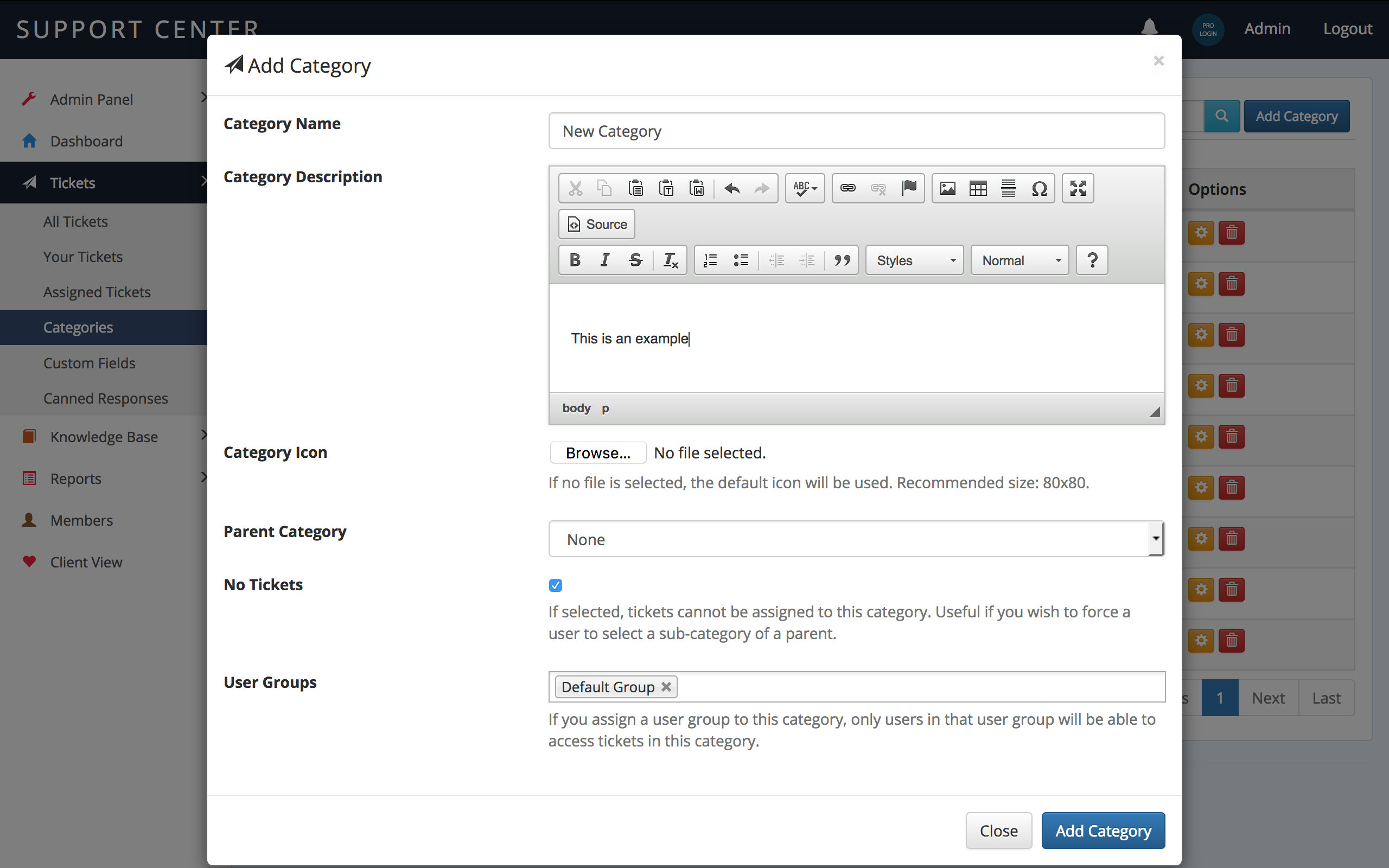
You can also create categories to better organise your Ticket system. Categories can also have parents and allow you to create sub categories (1 level). Each category can also be assigned a User Group. This allows you to assign staff members to specific categories and will mean they only see tickets created in those categories.
The No Tickets option allows you to make Parent Categories have no tickets created in them. It will force the user to pick a sub-category from that Parent Category.

Users with the Admin use role will be able to modify Ticket Settings in the Admin Panel. Some of the options include disabling file uploads, disabling guest tickets and more.
You can also create Custom Statuses following version 2.4 update. This allows you to make your own statuses for tickets and assign them to tickets.