Email Piping
Email Piping allows Client to respond to tickets using their email address. When a user creates a ticket, an email will be automatically sent to them with their new ticket details. If they reply to that email directly, you can use Email Piping to grab the reply and post the response as a ticket reply.
The process to do this requires you to have the ability to setup iMAP and a cron job. First, go to Ticket Settings:
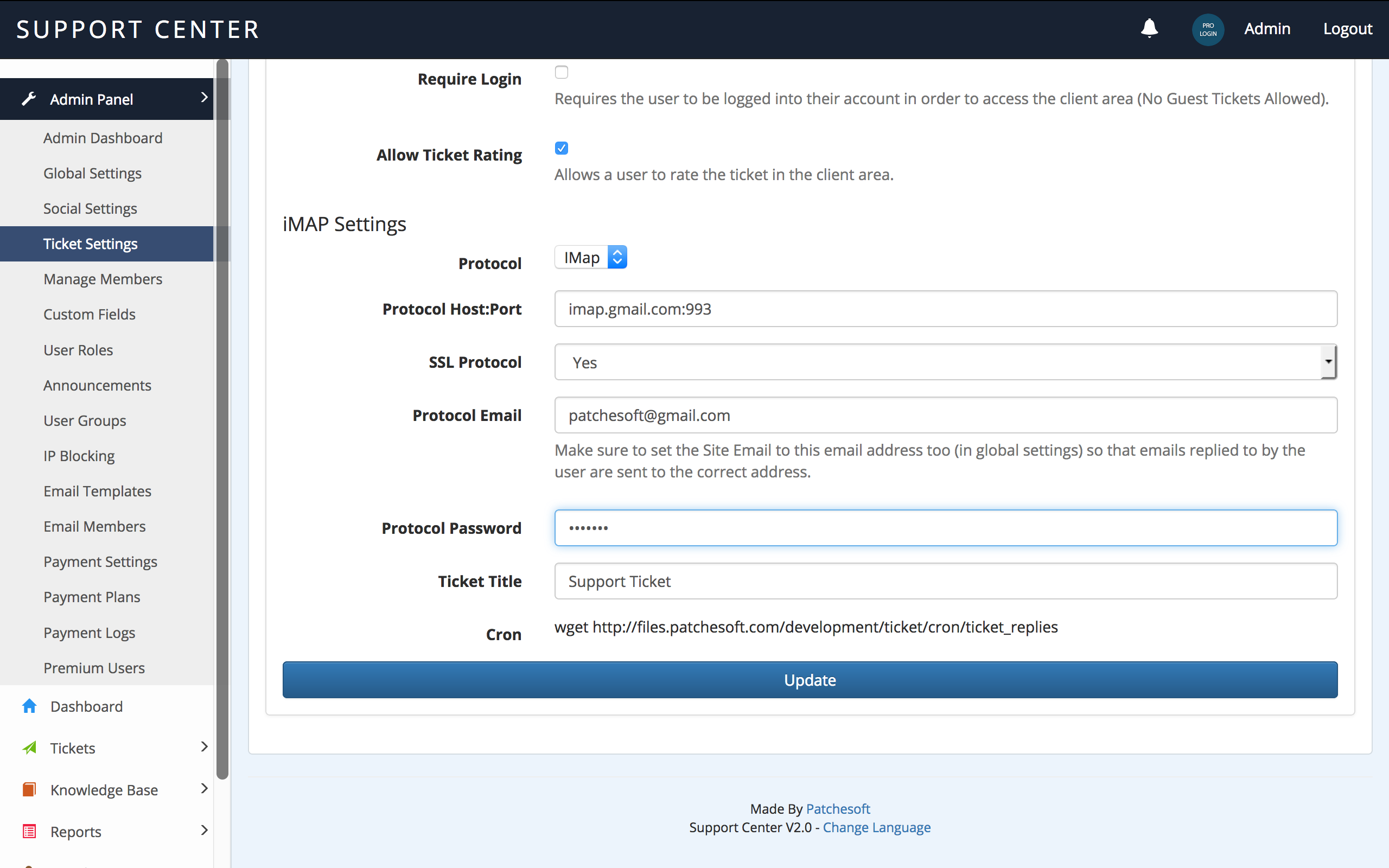
We recommend having a dedicated email address that is used to collect email replies. In the case above, I'm using my google mail account. Your email account must support iMAP and it must be enabled. You can easily enable the iMAP settings in gmail by going to Settings > Forwarding and POP/IMAP > Enable IMAP
The next step is to setup your site to use your new enabled iMAP email address. In the Admin Panel, go to Ticket Settings and enter your information. You'll need to enter the Protocol URL and Port, email address, password and a chosen Ticket Title.
For google, these settings are:
Protocol:Port = imap.gmail.com:993
Enable SSL: Yes
Protocol Email: (Your gmail address)
Protocol Password: (Your gmail account password)
Ticket Title: Support Ticket (whatever you like).
Note: Make sure to also set the Site Email to the same address as Protocol Email otherwise ticket replies won't go to your inbox. You can setup google as your site email by modifying the application/config/email.php config settings. It supports SMTP, mail and more protocols.
You'll also notice the Cron URL at the bottom. This URL is unique to each installation and needs to be run every couple of minutes. The cron will attempt to login to your mail account, search for ticket replies with the Ticket Title, find the correct Ticket ID in the mail and then post the replies to the ticket on the system. Once an email has been accessed, it's marked as read so it's not added again. It's a complicated process, but it allows your users to respond to their tickets by email.
Staff/Admins cannot respond to tickets via email piping (it is only setup for clients to use). Replying to these emails will send an email back- but the reply won't be added to the ticket system.
For your cron job settings, we recommend running it every 2 minutes:
*/2 * * * * wget http://example.com/cron/ticket_replies
You can test to see if your cron works by running the URL in your browser.
Some Caveats: Many email clients add in extra data to an email's body. Because of the way IMAP works in PHP, some of this data gets accidentally added to the ticket reply. You can ignore this for the most part.
