Frontpage
Upon successfully installing the Social Network system, you'll be presented with a frontpage similar to the screenshot below. This guide will discuss some of the options and what the features are present.

The list of posts seen by the logged in user on the frontpage is a collboration of Friends and Pages that you are members with, including your own posts. When you make a friend with another user, all their posts will become available to you to view, likewise when you become a member of a page.
Each post can be commented on and liked. Whenever someone likes/comments on one of your posts, you'll get a notification in your notification box.
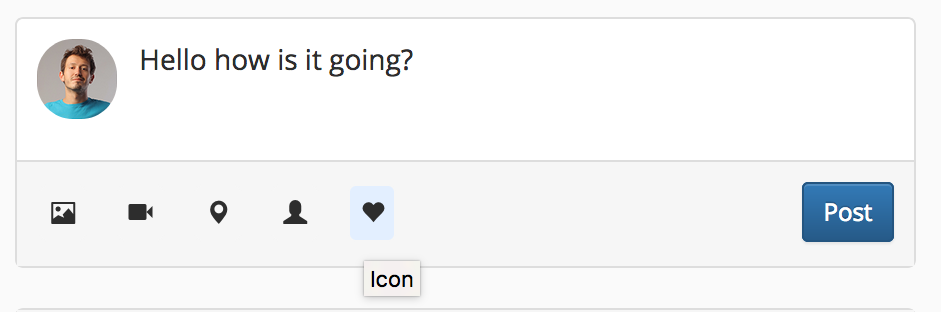
When making a post, you have a list of options available to you, including:
- Attach an image/video - you can upload an image or video file. Images are automatically added to your Album Feed category. You can also link to YouTube Videos by copying the URL into the YouTube field.
- Assign a Location to your post - Using Google Maps, you can search for a location to let people know where you are. When your post is made, the location will be assigned next to it.
- Assign Users - you can also assign multiple users to your post to let other's know you are currently with them.
- Emjois - A selection of emojis are available for you to use too.
When making a post, you can also mention other users by using the @name of the person you want to mention. They'll receive a notification whenever they are mentioned by you.
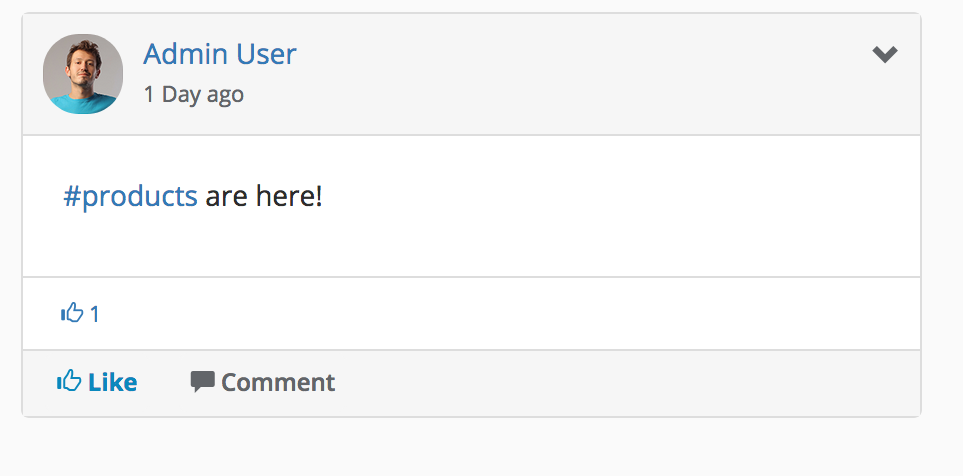
Finally, you can also use #hashtags to have your posts visible by anyone searching for that current hashtag. Hashtags which are mentioned more often will show up under the trending sidebar. If you want to reset the hashtag trending area, you can run the cron cron/reset_hashtag. This will reset the count of how many times a hashtag has been used (use this to setup daily/monthly trending hashtags).
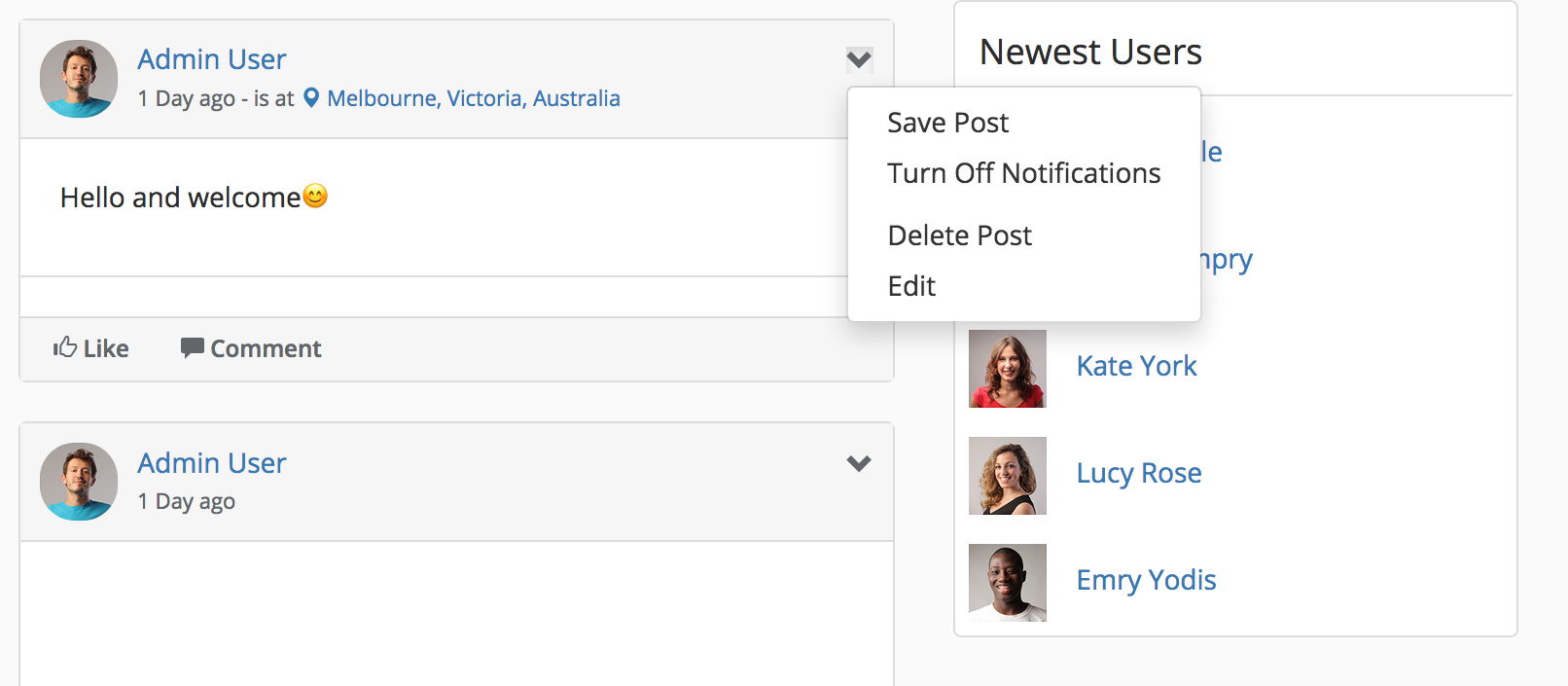
Each post has a dropdown menu assigned to it, which when clicked will show a list of post options. These options include Turn Off Notifications for a post, Save the post to your Saved Posts section and if you made the post, Edit and Delete options.
Posts are loaded by scrolling to the bottom of the page. It loads 10 new posts each time you reach the bottom.
The frontpage also has two areas to display newest users and newest pages created. Users can use these to discover new users and/or new pages.
