Calendar
TITAN comes with it's own fully working Calendar. Each Project can have it's own separate Calendar. By default, when you view the Calendar you'll see all events for all the Projects you are a member of.
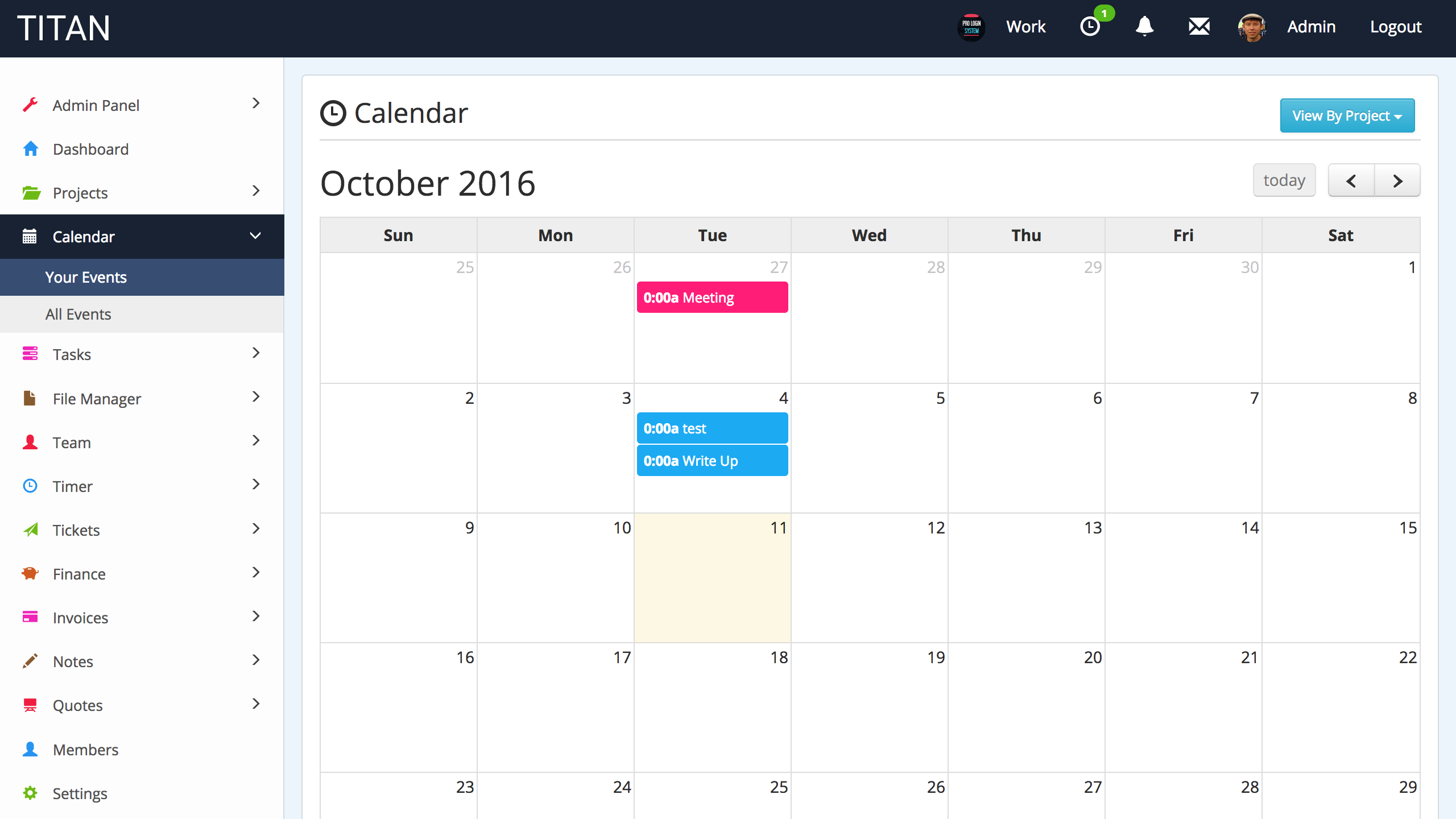
There is also a Global Calendar. This Calendar can be viewed by all users using the Calendar Worker or Calendar Manager user roles. Any events added to the Global Calendar can be viewed, regardless of what Project the user is a member of.
Each Project also has it's own separate Calendar. You can view events for a specific Project by selecting the View By Project option and choosing a Project to view.
When you click a square, you can add an Event to a certain date. Each Event has a start time and end time. Events can span across multiple days.
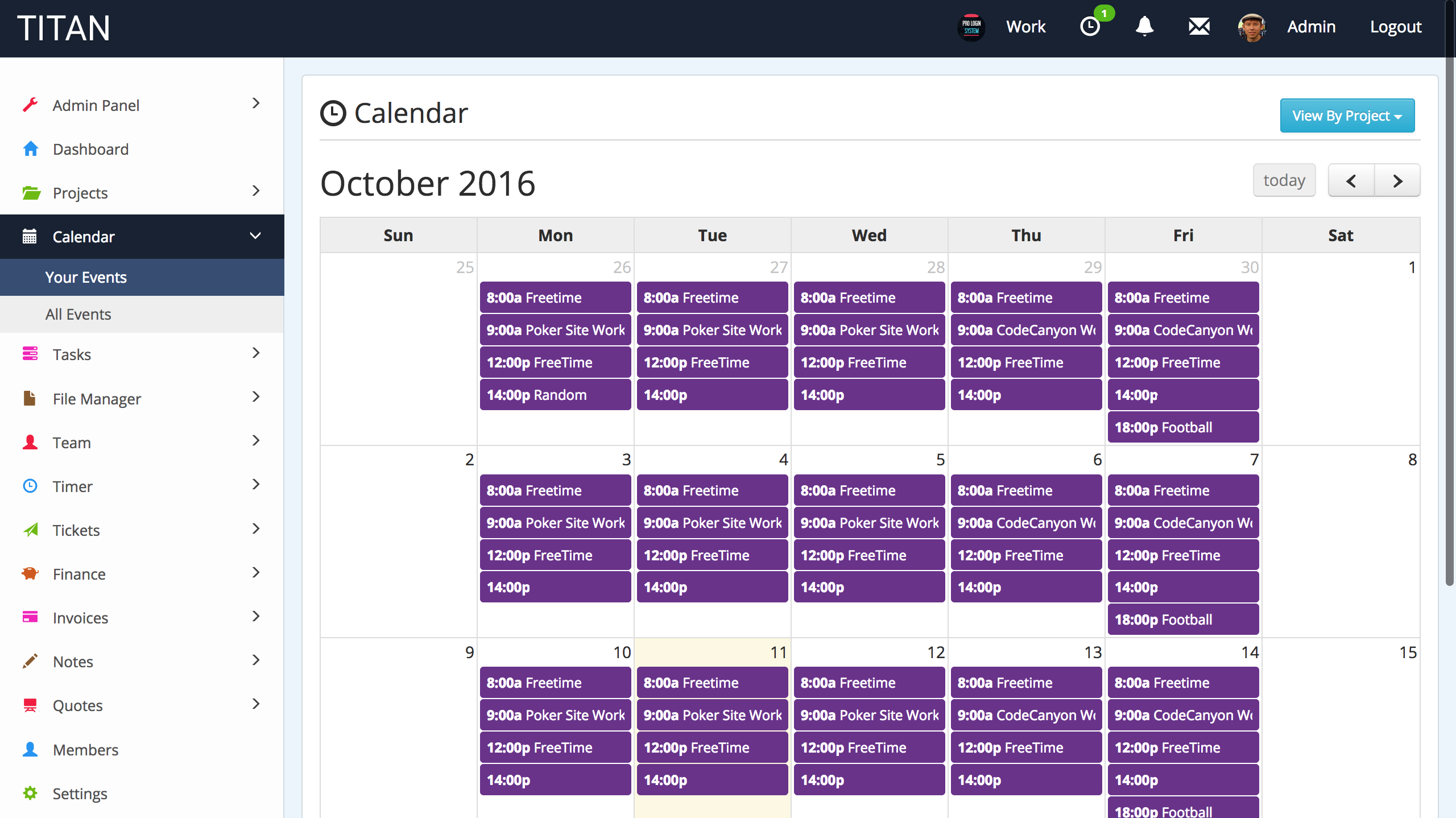
You can also setup the Calendar system to use Google Calendars. In order to use Google Calendars you need to enable the Google Calendar API on your Google Developers Account. Check out our Article on setting up Google Calendars to work with Titan.
A Project can also have a separate Google Calendar assigned to it. This can be done when creating/editing a Project from the Projects section. You'll need to provide the Google Calendar ID to your Project. Then when you view the Project in the Calendar section, that Google Calendar will be loaded.
