How to setup PayPal for Invoices
When using the Invoice system, you can allow them to be paid directly using PayPal. The system will automatically mark the invoice as paid when it is paid through by PayPal. In order to do this though, you need to setup PayPal's IPN settings. This guide will show you how you can do that.
PayPal IPN Setup
Now you need to go to PayPal.com and turn on your IPN. IPN stands for the Instant Payment Notification system and it is used to automatically mark invoices as paid. (making it so you don't have to manually mark the invoices yourself.).
First login to your Paypal account. Click on the Profile link in the top-right corner and navigate to My Profile settings page. You should see a host of options in the left sidebar now.
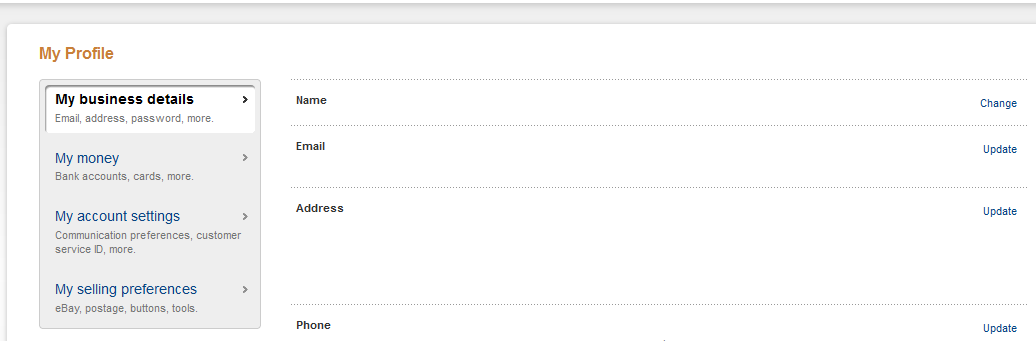
click on the My Selling Preferences and find the Instant Payment Notifications Update link.
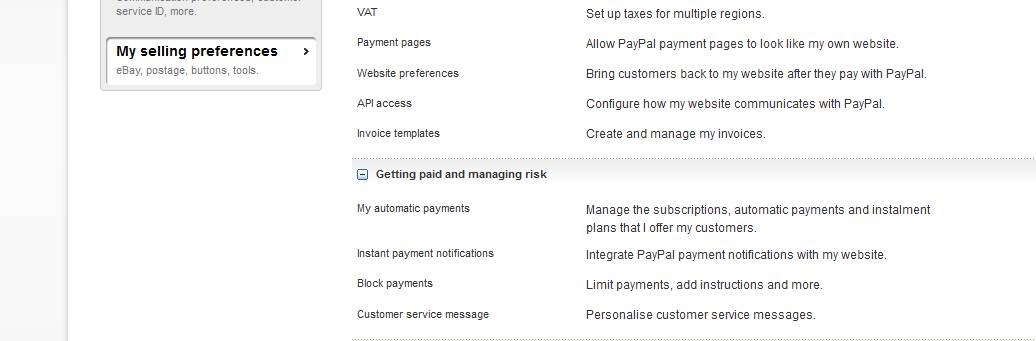
Now you need to enable and turn on IPN messages. In the Notification URL you need to enter the domain name you are using to host the system along with: IPN/process. So if I had installed the software on http://framework.patchesoft.com/ my URL would be: http://framework.patchesoft.com/IPN/process
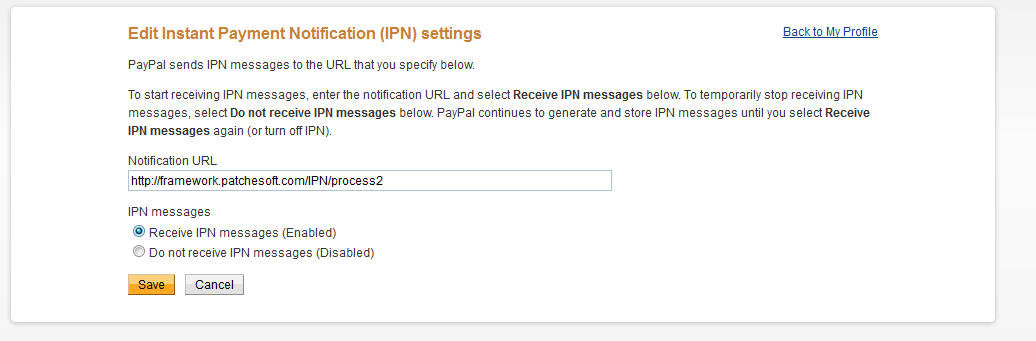
Save the settings. Once done, you should now be able to receive payments and your invoices should automatically be being marked as paid. If you're having issues, try checking the IPN History page in PayPal which shows any requests it is trying to send out, along with any error messages/issues: https://www.paypal.com/uk/cgi-bin/webscr?cmd=_display-ipns-history
